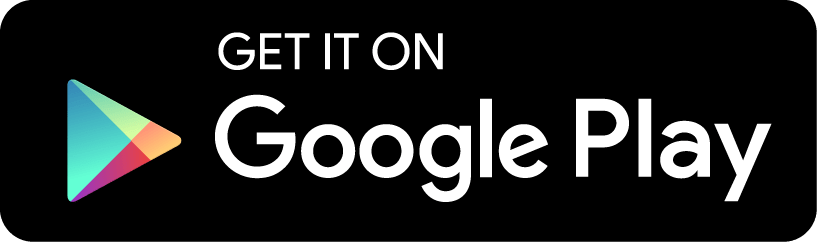FAQ
Before executing coins refill make sure that your Wi-Fi, 3G or 4G connection is stable.
To refill coins amount you have to open the main menu of UAround application, press «On your account: 0 coin», then press a desired button indicating the required number of coins to refill. Further you have to follow the application instructions. After withdrawal from your card if verified the selected amount will appear on your account.
Coins are implemented currency of the application used for payment for chargeable functions. You can check the coins amount on your account in the main menu on Android or in «Settings» section – «Coins» on iOS.
By applying crypto-coding tool you are able to keep your correspondence confidential. All the messages that you send will encrypted.
The service package includes:
– Creation of the initial key for performing both forward and back cryptographic transformation (encryption/ decryption)
– Additional identity verification while logging in the application.
You can activate this tool at the cost 500 coins per one month. To do so you have to press the lock icon in any chat session and further to confirm your action by pressing «Activate at cost 500 coins/ month».
In order to create a community you have to open communities tab, select the button «+» (Create your own community), fill in obligatory entries and press the tick icon in the top right corner. The community will appear in your profile top list. You can use one of these methods to edit the community: 1. In own community you have to make a shift with your finger to the right which will make two buttons «Setting» and «Removal» available. Select the desired button, then continue to edit community. In your community you can add a photo to the feed and to the common chat.
«Communities» section allows to create your own interest community, to follow the community you like. In any community you can post your comments, photos, follow updates in this community. Every Community functions as a forum, any follower can leave his comment in a community chat. The administrator (owner) of a community can delete comments and block users at his own discretion. A community rating depends on number of the community followers (the more followers the higher community in the common list of communities. A community can be upgraded in the common list of communities on chargeable basis. The upgrading button is placed in the community main menu as well as in «Currency units» section.
The tool will assist you to find UAround users located next to you for communication and acquaintance. Shake your phone or tablet computer and the application will display the users at the closest distance from you. The users will come up one by one after each shake along with their profile picture, name, age and distance from you. To make this tool more useful you have to allow UAround mobile application to get access to your geolocation. Having entered the profile of the user you like you can write a text message, call or sent a like.
Profile upgrade in search costs 50 coins. To do so on the display with search results press the first black button appeared as upwards arrow, confirm your action. After the transaction of 50 coins is approved your photo will get to the top of the common search list. For your convenience take care to recharge coins on your account.
In Dating section you can apply the users search tool by criteria implied by you: gender, age, city. To do so you have to press «zoom» icon in the top right corner of Dating display. In the appeared window select the required parameters applied to whom you search for and press the tick in the top right corner. The search tool will provide the profiles in accordance with your request.
To send a text message or gift to the user you like you have only to press the user’s profile picture and select the message icon. Then enter the text in the entry field and press send.
To get to know the user you like you can touch the photo in the feed or search, check out the profile and press like if desired (the button appeared as the heart sign over the user’s photos), this user will get the notification about your like. You can immediately text a message or call by pressing the corresponding buttons in the profile.
To add a photo to the dating feed you have to press «+», in the appeared window select one photo from downloaded in your profile ones by touching it. Further select how many photos you wish to download to the feed. Possible options are 1, 3, 7 pieces. Remember that service of sending your photos to the feed is fee-based so you have to have coins on your UA account. If you have coins and you press one of buttons indicating number of photos to be added your photo will appear the first in the dating feed.
In the Dating section you can get to know any UAround user, add your profile to dating feed, find users by your preference.
In order to unblock a user you have to proceed to the section Settings – Confidentiality – Blacklist. Press unblock in front of the required user.
To block a user press the blacklist, (appeared as crossed person’s contour) the button is placed in the chat session with the user in the top right corner, near the profile picture. After pressing the notification window will be displayed as a blocking confirmation request, you have to approve. Note! When a user is included in the blacklist you cannot receive his messages and calls.
If you want to text to the contact who is still missing from your UAround contact list you can invite any person from your contact to join UAround. To do so you have to select the contact, press it and touch «Invite to UAround» in the appeared window. This contact will receive SMS-message from you suggesting joining UAround. As soon as he appears among UAround contacts you can call and text to these contact for free.
You have to open Chats section in UAround, touch the contact list in the top right corner, select the contact you want to call (you are only able to call the users authorized in UAround). Press the green receiver icon, the call display appears and dial starts.
You have to open Chats section in UAround, touch the contact list in the top right corner, select the contact you want to send a message to (you are only able to send messages to the users authorized in UAround). Then press the pencil icon , the chat session window appears, you can type the message.
To open contact list by pressing «books» in the top right corner of «Chats» section.
– we did not get the contact list from you to perform inspection, Internet connection was probably not available at the moment of sending
– your contact list failed to be processed with our server since there are symbols contained in your contact records (quotation marks, commas, etc.)
– the required user’s data are entered in your phone contact list irrespective the provided guidance «+» (country code) (operator code) (city code).
– no contacts of your contact list are authorized in UAround network or registered with the phone number you are not aware of.
You can invite any user to UAround network by selecting his from the common contact list and pressing «Invite».
Chat sessions with users included in your phone contact list will be stored in this section. To send a free message you have to make sure of steady Internet connection. In UAround you can share for free text messages, pictures, photos, contacts from contact list, location information as well as call and send gifts.
In this section you can continue to the web site http://uaround.ru by pressing the button «Support/ FAQ».
you can check out answers to the most frequently asked questions of users in the section «Support».
You can e-mail us by pressing «Text us»
The setting «New message» allows the user to switch sound and visual notifications off about an incoming message or call. You can activate/ deactivate this function by pressing the left/ right button.
«New contact» in UAround ensures activation/ deactivation Push messages about a new contact’s from your phone contact list authorization in UAround. You can activate/ deactivate this function by pressing the left/ right button.
The setting «Sound» allows the user to choose notification sound of the incoming message. You can select a sound from the list by touching the little round in front of the name (the tick mark inside the yellow little round appears). To save this sound you only have to press the back arrow in the top left corner.
In this section you are able:
– to save your pictures in UAround album. You can switch this function on/ off (by pressing the left/ right button).
– to apply autoloading of data from your mobile – you permit to download incoming pictures in UAround album using charged network traffic of your mobile operator. You can switch this function on/ off (by pressing the left/ right button).
– in the section chat wallpapers you can select background for all chat sessions from the wallpapers library by ticking the desired background and pressing back arrow. You can also download your own background appearing as a photo, thus your picture will be added to your wallpapers library. By pressing «Remove wallpapers» you can remove the set wallpapers in chat sessions.
In this section you can administer such functions as:
– switch on/ off the Public search (pressing the left/ right button), this allows to hide your profile for the dating section.
– switch on/ off the status «Seen» (by pressing the left/ right button), while communicating in Chats and Dating this allows not to display to the other party the hint if you have read an incoming message.
– in the section blacklist you can see all users whom you blocked. You are able to unblock a user by pressing «Unblock» in front of his name.
– in the section account you can log out from your account. Note! After logging out from the account all your correspondence history will be deleted. After logging out you can log in your account again by entering your mobile phone number which you indicated for authorization and following the system guidance.
To control the application settings press the button Settings.
Obligatory fields: Name, City, Age, Profile picture.
Insert your Name, further select your gender (Female, Male) by pressing the left/ right button. Enter the date, month and year of your birth. Select the city, by first typed letters the list of cities drops down so you can select the required one (you are limited to select a city only from the downloaded list). You can provide some additional information about yourself in the below field (it is not obligatory). Download 1 – 4 pictures (from the gallery on your phone). Make sure to download your Profile picture (the little round in the middle) for Android users this can be the fifth picture. For iOS users you are requested to choose from the pictures who had already downloaded to the profile (to do this press the little round, go through the pictures and tick the desired one), this will be your profile picture to be observed by users. After all the obligatory fields are completed press the sign and save your profile. You have been authorized now!
Now you can use all free functions of the application.
Download the application at https://play.google.com/store/apps/details?id=by.wimix.uaround or https://itunes.apple.com/us/app/uaround/id1102080743?ls=1&mt=8
We support the relevant data about the user , such a scenario is possible in the following cases :
– You are a very long time we did not go to the application
– Last request that you do come to our server broken (weak internet)
– You were in your account from another device
Check the connection to the Internet , without a code will not come . It can also be a delay in sending from 1-60 seconds. If after 60 seconds, the code has not come , remove the application from memory by pressing 2 times on a Home button , or 2 times to the left and touch and sliding your finger to the right application window . Repeat the entry into application and the telephone input.